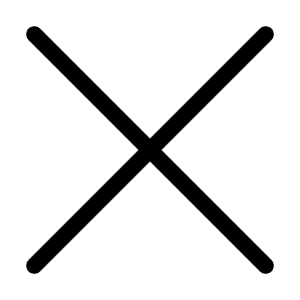How many times have you sent out an email only to later realise your mistake? Haven’t you wished you could just cancel the sent mail or recall it? Well, using this little known Gmail feature, you actually can! Gmail lets users recall emails sent for a specific period after the mail is sent. You just need to go to settings and activate it. Follow the steps listed to recall your sent email.
1. Click on the Gear button on the top right corner of your screen. The Gear button appears right below your image for the Google Plus profile. Select ‘Settings’ from the dropdown menu.
2.You will now be presented with multiple tabbed options. Choose ‘Labs’ from the options present (third from the right) and scroll towards the bottom.
3.Third from the bottom, you will be presented with an option to ‘Undo Send’. Select Enable to the right of that option.
4. Scroll right to the bottom of the screen and click on the ‘Save Changes’ button. Wait, your Undo Send option might be activated, but there’s still more to be done.
5. Once you click ‘Save Changes’, you will be taken to your Inbox by default. Follow the first step and go to Settings option.
6. You will land on the ‘General’ tab by default. Scroll down the tab and somewhere in the middle, you will see the option to ‘Undo Send’. The option will already be ticked, confirming that your selection. Right below the tick mark, you can then choose the amount of time in which you can recall a sent email. You can choose anywhere from 5 seconds to 30 seconds.
7. Once you choose your time, scroll to the bottom and click on ‘Save Changes’.
source: https://goo.gl/49pQmo - indiatimes.com