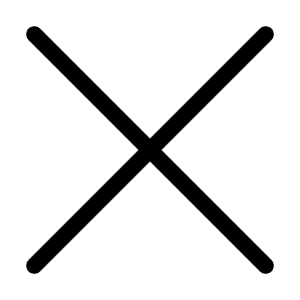Aug 22, 2005 01:34 PM
2503 Views
(Updated Sep 08, 2005 08:44 AM)
When ur hard drive works overtime just to send out a two-line e-mail.
When the start-up process takes three times longer than it did the day you first bought your computer u begin to wonder what is wrong with ur computer.
When you shut down your PC, you can finish ur shave & shampoo before the machine finishes winding down.
When you feel that your computer is ready to be put out to pasture, you’re likely to ask yourself: What the heck happened? Where did I go wrong? Don’t let a hardware vendor convince you that your hard drive has suddenly gone bad or that your computer processing chip has gotten too old and cranky. They want you to buy a new machine every year. The truth is, you probably don’t need what these guys are selling. You just need a little experience, some cleaning up insight.
Our PCs are like our houses: benign neglect usually leads to problems like leaky roofs and clogged drains. Through a combination of internal factors(forgetting to back up your hard drive, not closely watching what gets installed, subscribing to too many e-mail newsletters, and so on) and external factors(spam, viruses, and poorly programmed software), our PCs get really gunked up. Files get plastered all over like clothes in a teenager’s bedroom, the Registry(the place where information about your files is stored) starts get clogged up, and your hard drive can barely support what’s currently installed on it. It’s hard to pinpoint exactly why your computer has gotten so gunked up. After all, every user’s experience is a little different. “Getting gunked” involves a combination of many factors. After a while, with normal wear and tear, every computer will start to slow down. The hard drive spins longer, programs take longer to load, programs crash more frequently, and in general a PC becomes harder to use.
Files Are Saved All over the Hard Drive
Novice users, and even some savvy ones, will have document files, downloaded files, and other programs saved in many different places on their hard drive. This happens all the time. For example, the program used to open an attachment from Outlook or Outlook Express stores a copy of the file in a temporary directory in your Windows directory system. If you don’t resave the file in your'My Documents' or other designated document folder, the document will remain in the temporary directory. This is an example of gunk. Other users will also casually save stuff to their desktop or the C: root directory of their drive without giving it any further thought. Files received from IM(Instant Message) services usually end up in completely different directories. The point to all of this is that, if you don’t pay attention to where your files are going, you could end up with a situation in which you easily jam up your hard drive with a lot of data you don’t need or even know how to find again. Moral of the story is Save ur files in designated location, it removes clutter & eases retrieval. Don’t save data on the same drive as ur s/w installation.
Temporary Files Aren’t Always So Temporary
Windows has a fascination with temporary files. The problem is that when computers crash or files are improperly saved, temp files like to stay around and gunk up your system. It’s like temporary tax hikes—they somehow become permanent fixtures.
The result is that you can find hundreds, if not thousands, of files stuck in obscure places, with obscure filenames, throughout your hard drive. To make matters worse, some of these files can’t even be located unless you really understand how to find them. Getting these files off your hard drive is not always easy. Of course, there are automated utilities that locate and delete your temporary files, but they don’t typically clean out all of the files. In some cases, you have to resort to some hand-cleaning to get rid of all of the temporary files you don’tneed on your hard drive. Thus, it helps to know where they hide and how they get there in the first place. Moral of the story is Use the ‘Disk Cleanup’ option in ‘System Tools’. Clean up ‘Temporary Internet Files’ thru ur browser.
Spam, Spam, and more Spam!
Spam is the bane of anyone with an e-mail account. We all hate spam. Spam is like weeds in our gardens. The more we try to get rid of it, the faster it comes back. Eventually, it overwhelms us one way or the other. We end up with e-mail repositories teaming with irrelevant files, adding to a bloated hard drive, one that is slow to respond to searches, deletions, sorts, and more. You might have convinced yourself that there is nothing you can do about spam. Many users simply throw in the towel when it com es to spam, and some spend up to 30 minutes or more per day sorting through their e-mail and deleting their spam. If you take a more proactive approach by using different e-mail addresses, setting up spam filters, using different e-mail clients, and avoiding activities that trigger spam in the first place, you could save a lot of time. Moral of the story is spam killer tools like ‘Mailwasher’ can be used(https://firetrust.com)
Installing Too Many Programs
We are all guilty of this sin. You hear about some cool utility or you need a neat game to keep the kids occupied. Worse yet, your kids find 18 games to keep themselves occupied. You download a couple of media programs, 5 instant messaging systems, and more. Caught you! Remember the 50 screensavers you’re downloaded over the last one year? Maybe, if you’re lucky, you uninstalled some of them. The problem is, your idea of uninstalling them was to drag them into the trash and ignore the warnings that these were installed programs. Windows technically still thinks you have them. When you install a program, you’re doing more than just copying files to the hard drive. Programs can make physical changes to the Windows operating system, including something called the Registry, which is sort of like a street map or rulebook on how programs work in Windows. Gum up your Registry and it can be like driving in Mumbai city without the traffic lights working. Moral of the story is periodically sift thru ur saved files to delete unwanted files. Use s/w’s available that can remove irrelevant entries in ur registry & orphan ole files.(Ashampoo WinOptimizer Platinum Suite)
Your Menu System Is Overrun
As you add and remove programs, they each tend to add program icons to your Start menu. Eventually, given enough time and lack of upkeep, you’ll end up with tons of separate folder entries on the Start menu making it unmanageable. Worse yet, some of the icons might not even work anymore. Your system is probably still functional, but you can make Windows quicker to load and easier to use by cleaning up the Start menu
Contd in the comments section