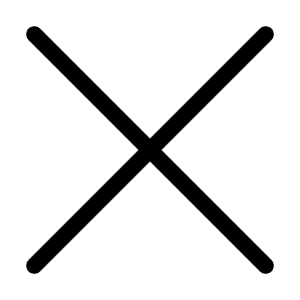Aug 30, 2001 09:54 AM
3259 Views
Some of the programmes on your computer are greedy. By that I mean that when you run them they grab a chunk of memory and hold onto it even after you have closed the programme down on the off chance that you will re-run the programme. Then when it comes to you wanting to run a different programme you can’t because the memory hogs are doing just that – hogging all the memory. Now that’s OK if you have oodles of RAM but what if you are running on the bare minimum whilst you save your pennies to buy more? OK I know that today RAM is not very expensive but if funds are tight what can you do.
The answer is simple - log onto: https://meikel.com/en/freemem/fmemstd.htm and download FreeMem Standard Version 4.3. At just under 340 KB it will not take too long for fmemstden.exe to appear on your hard drive. If you are real smart you will have arranged to have all downloads dumped into a drawer (oops! Sorry. The Amiga is showing through) folder which you have prudently named er… Downloads. A quick double click on fmemstden.exe and this wonderful little utility will install itself all by itself. Once installed a rather large block with the FreeMem icon in it will appear in the middle of the task bar. In the same section that programmes launched after start-up appear. In the block will be a figure which denotes how much free memory you have available and a single LMB click will bring up a GUI showing the memory statistics and as time goes by a line traverses from right to left colouring the display in a nice shade of yellow to indicate once again how much RAM is free. You may see the line go up and down as things happen on your computer. Now I only have 64 MB of RAM in my machine until I get some more soon and FreeMem tells me that only around 5 MB is free which leaves 59 MB being used. I know from experience that straight after boot up about 31 MB of RAM is grabbed and held by the programmes launched on start-up, those in the start-up task bar. I do not know what is grabbing the rest but I can get it back but before I do I have to tell the programme up to how much I want back.
It is generally recommended to grab back no more than half of what is available so clicking on the “Startup” button brings to the front a page where you can set your own limits. I set mine to 32 MB. Clicking on the Free Memory button also shows a range of memory values to select and my 32 MB was highlighted. Click on Allocate and Free and lo! and behold within a few seconds the statistic screen shows some 31 MB’s has been freed and eventually settles on around 24 MB as one or more of the start-up programmes grab some memory back. The block in the task bar also shows exactly how much memory has been clawed out of the grasping hands of greedy programmes. Clicking on the X in the top right hand corner will close FreeMem down so in order to keep it running click on Minimise and it will stay alert and ready to give you as much memory back as it can. The help file is minimal but adequate and in any case this proggy is not all that complicated and you can always experiment.