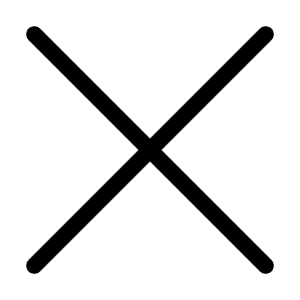Jun 17, 2005 03:23 PM
7695 Views
(Updated Jun 17, 2005 03:28 PM)
Well a monitor is the most-used output device on a computer.
-
INTRO OF MONITOR BHAIYYA
-
Our monitor Bhaiyya is coated on the inside with a matrix of thousands of tiny phosphor dots, which emit light when energised by a stream of electrons. Each dot consists of three blobs of coloured phosphor that emit different coloured light: red, blue and green. A group of three phosphors adds up to make a single pixel.
A single pixel means a'dot' that you see onscreen.
CRT
The CRT(cathode ray tube) is the electron gun, which is composed of a cathode, heat source and focusing elements. Colour monitors have three separate electron guns, one for each phosphor colour. Images are created when electrons, fired from the electron guns, strike their respective phosphor blob.
-
BUYING TIPS
-
• Refresh rate is the rate at which each pixel(each dot) is drawn on a screen, If you view an image at a lower refresh rate, the images will flicker, causing eye strain. The ideal setting
for flicker-free viewing is about 85 Hz, Make sure that your monitor supports a refresh rate of at least 85 Hz.
•Dot pitch means how sharp or crisp a image will be displayed on the monitor.The smaller the diagonal dot pitch, the crisper the image.Check these details very carefully.
• Always make sure that you choose a resolution setting that you are comfortable with, a 1024x768 resolution on a 15-inch screen might not be very comfortable to view even if your monitor supports it.U will see very chotu chotu images onscreen and it will definitely strain your eyes.
• Warranties from manufacturers are usually valid for one year. However, some manufacturers offer a three-year warranty on their products.
• Integrated speakers, USB ports and a user-friendly On Screen display are other features you might want to consider.
• Models that come with'flat' picture tubes are generally more expensive.
-
Tweaks for your Monitor
-
So you purchased a monitor so now is the time to do some tweaking so that you get the best performance from your monitor.
=> First of all keep your monitor away from electrical components such as transformers and switching devices as they affect the display.
• The lighting around your workspace should not be significantly brighter or dimmer than the brightness of your monitor. This helps minimise eye-strain.
• When setting up your monitor in combination with your CPU, remember that your eyes should be looking at the top of your computer screen when you are seated. It is easier on your eyes to look downwards than it is for them to look up at the screen.
• To change your resolutions, right-click your Desktop, select Properties and then click the Settings tab.Adjust the slider to the resolution you want to try. When you click Apply, a box will pop up.click OK.The screen will probably go blank for a second, then you will be asked if you wish to keep this resolution. Do this very carefully because one mistake will meke your monitor out of service.
• Lower the contrast and brightness settings of your monitor to reduce the bright glare effect of white screens.
• Purchase anti-glare/anti-radiation screens that reduce radiations.
• For cleaning unplug your monitor and clean the screen gently with a soft, clean cotton cloth moistened with water. Never spray anything directly on the monitor. To dry the screen, use another clean, dry cotton cloth.
• To remove dust on the outside of the monitor case, use the soft brush attachment on your vacuum cleaner.
Waitng for your comments.
Coming soon=> Five best reviewers of MS.