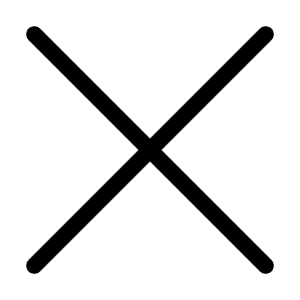The Mozilla Foundation and its thousands of coding volunteers just keep innovating with the open-source Firefox Web browser. Lately, the most-customizable, privacy-respecting browser has added tracking protection in its Private Browsing mode, Hello video chat, a clean-reading mode for ad-jumbled pages, Windows 10 customizations, new social-sharing capabilities, Pocket integration, and even a Web-app store. Microsoft is making noise with its innovative and fast new Edge browser, but for now, Firefox remains our first choice for day-to-day browsing. It's fast, web-standards compatible, and supremely customizable. For all that, Firefox remains our Editors' Choice for Web browsers.
Starting Up
Firefox is available for Mac and Linux as well as Windows 10, 8, 7, Vista, and XP—even Internet Explorer can't claim the last two. Like Google Chrome(but unlike Edge and IE) Firefox is not a native 64-bit application. If you're already a Firefox user, all you have to do is restart the browser to get the new version. You can import bookmarks from any other installed browsers on first run, and the setup is as easy as Chrome's. Firefox makes it easy to choose any search provider, though Yahoo is the new default.
New Feature: Tracking Protection in Private Browsing
Firefox's private-browsing mode doesn't save logins, history, site cookies, or cached pages for private sessions—it's just like you were never there. But new for this feature is Tracking Protection while you're in the private-browsing mode. With this change, online Web trackers don't see your activity, either. If you've ever installed a tracking-protection extension such as Privacy Badger, you know what a surprising number of sites track and store your browsing activity. Having this kind of protection in Private Browsing mode is something I've long thought that every browser's privacy mode should include.
Firefox Tracking Protection
New Feature: Firefox Hello
Skype$2.99 at Microsoft, watch out! With Firefox's built-in Hello video chatting(with the cooperation of Telefonica, a Spanish communications provider), you no longer need to install separate software. You don't even have to create a separate account to start seeing your far-off friends. To get started with Hello, you click the smiley face button on the left side of the browser toolbar, and then press the Start a Conversation button. This opens a chat box at the bottom of the browser window, showing your own webcam image.
View All 15 Photos in Gallery
You can conduct multiple conversations at once, and you can turn off your camera, mute your mic, or share your browser tabs or other windows on your computer with your chat partner. One cool thing is that, as with Skype, when you enter a conversation, your other audio is turned way down so you can hear, and there are clever sound effects to clue you in when someone joins or leaves a chat and enters a message.
One problem, though, is that, unlike in Skype, Firefox offers no way to switch from the back to the front camera on a Surface Pro 3$730.00 at Amazon. Also, unlike Skype, Hello limits you to one-to-one conversations—no group calling. But video and sound were acceptable if not perfect(which is to say, par for the course in video chat) in my Hello test conversation.
New Feature: Reading Mode
These days, a lot of sites, particularly magazine- and news-type sites, have become nearly unreadable with the number of pop-up ads and auto-play videos they foist on you. Even formerly staid publications like the New York Times have gotten cluttered beyond readability. A reading mode has become a necessity, and after Apple's Safari led the way several years ago, Firefox now offer such a tool. Chrome doesn't include this feature, probably because its maker wants you to see all the ads it delivers. Microsoft's new Edge browser does, however.
When you land on an article page, a book icon appears at the right of the address box; turning on reading mode is a simple matter of clicking on this. You get some formatting choices from an easily accessible right-hand sidebar. You can choose between an off-white paper background, bright white, and black, and among nine font sizes with a choice between serif and sans-serif. One thing I prefer about the reading modes in Safari and the Microsoft Edge is that you can still see inline images with those.
Reading Mode in Firefox
Social: Firefox Share
These days, no browser should be without a permanent social sharing button. After all, what do we do on the Web these days besides finding sites that amuse us and sharing them to Facebook, Twitter, Tumblr, LinkedIn, or a few other social networks? Firefox's Share button, which cleverly looks like a paper airplane, not only lets you share to the bigger services, but it, like the rest of Firefox, is extensible to any new ones that come along. It's not in the toolbar by default, so you have to drag Share This Page there from the Customize view. Once you do this, you can choose which sharing targets to include.
A Slick Look
Firefox's new design borrows from its Android sibling, and it's the best-looking browser interface around. The new look resembles that of Chrome somewhat, but there are real differences: Chrome's tabs aren't rounded, and they don't recede into the window border when they don't have the focus, as Firefox's do. Firefox also keeps the search box separate from the address box—an important privacy protection, as browsers that use a single box typically send everything you type there to a search provider. It also prevents search entries from being interpreted as Web addresses; for example if you want to search on asm.js, the address box tries to open a page, while the search box gets what you want.
Firefox Home Page
Firefox's new-tab page has finally fully caught up to those of other browsers, with tiles for your most frequently visited sites and a search box for the search provider of your choice. I do, however, miss Internet Explorer's Recently closed tabs choice on this page. Granted, the Firefox default start page does offer this option, along with big buttons for downloads, bookmarks, and settings. If you just want a blank new tab, the grid button at top right grants your wish.
Like many modern apps, Firefox now sports the three-dash hamburger menu button. When clicked, this drops down not a standard text menu, but rather a panel of icons for settings, add-ons, and more. It's very clean and less overwhelming than the multiple unfolding text menus found in previous versions(and still found in Chrome).
Keeping with the Firefox tradition of customizability, an always-present choice at the bottom of this panel is Customize, which switches the browser to a mode that lets you change any of its buttons in either the panel itself or in the toolbar next to the search bar.
Firefox Tab Design
You can eliminate the browser's top title bar for the tabs-on-top look, or toggle standard text-based menu options and the bookmarks bar, too.
Firefox's new bookmarking tool is also a welcome convenience. Its double button consists of star and clipboard icons. When you tap the star, an adorable animation flies it over to the clipboard, and the star button turns blue, showing that the current site has been added to your bookmarks. Tapping the clipboard button opens a dropdown showing all your recent bookmarks.
Firefox Bookmark Buttons
You can also summon a full bookmark sidebar or separate window for a view of your bookmarks. The History button offers a sidebar, too, though its button isn't in the toolbar by default; both include a search bar. Internet Explorer's combined favorites/history button seems a better approach for quicker access. In Chrome, you have to go through menus to get to either.
Better Syncing
I've long been a fan of Firefox's syncing capabilities, which not only let you see your bookmarks and settings in any instance of the browser on any device, but also even let you continue a browsing session from machine to machine. You can sync passwords and form data as well. The new syncing method is much easier to set up. Before, you had to enter a generated code in any new device; now you simply sign in. The synced information is encrypted end to end, according to Mozilla.
Firefox Sync
When setting up, you can either have everything synced or specify sync items. Chrome makes fine-tuning what's synced less obvious. After responding to Firefox's confirmation email, you see the Welcome to Sync page, with a big Manage button to specify what you want synced. This just opens an old-fashioned sync settings dialog. One issue with Firefox syncing is that it only supports Android mobile platform. But an iPhone version of Firefox is in the works, and you can sync to Firefox with the excellent Mercury browser app. Windows Phone users can look to the third-party Firesync app.
A new twist on syncing in Firefox is inclusion of the Pocket Web bookmarking service. You can use the same login you do for Firefox's own syncing. This offers an amazingly simple way to save a webpage: You just click the toolbar icon, and it's available either on synced browsers or in Pocket's Pinterest-like display of saved sites. Apps are of course available for Android and iOS, and Windows Phone users can get the amusingly named Burn After Reading app to view Pocket-saved sites.
=Tab Groups(Panorama) and Pinned Tabs=
Firefox's unique Panorama(aka Tab Groups) feature offers a revolutionary way to organize tab groups and is especially popular among those who like to have lots of tabs open. It's no longer on by default, but you can add its Mondrian-looking icon from the Customize Toolbar dialog; tapping the button shows rectangles with page thumbnails.
You can drag tabs among groups and resize and move the group boxes themselves around. You can even give a name to a tab group to keep it organized. When you click on a page thumbnail in any tab group, that page maximizes in the browser window, and you only see tabs from its group.
If there are sites you always want access to, you can pin their tabs to the left side of the tab bar—just as you can in Chrome. These pinned tabs appear narrower, showing just the site icon. The pinned sites also load automatically when you start Firefox. But you can't create an app shortcut icon for use on your desktop or Windows 7 taskbar, as you can with Internet Explorer and Chrome*.
Standards and Code Support
Firefox has long been at the forefront of Web technology innovation. The latest version not only supports the lion's share of HTML5 features, but also other emerging standards such as WebRTC, which enables the Hello video-chat feature discussed above. Another technology Mozilla has led is Emscripten and asm.js, which allow native-code performance for processing-intensive Web apps such as 3D gaming. Microsoft is moving ahead with including this capability in a future release of Edge. It's a more open version of Google's Chrome-only Native Client technology.
Firefox supports Web Audio API, along with more than 30 other Web APIs, many of which were prompted by Mozilla's Firefox OS mobile platform initiative. These let the browser do things such as answer phone calls, control device vibration, detect the screen orientation, and more. But several apply to desktop browsing, too, such as mouse-lock and geolocation APIs. The browser also supports the faster HTTP/2 replacement for HTTP, the basic networking communications protocol of the Web.
HTML5Test.com Results
Many of Firefox's capabilities are not included on Niels Leenheer's HTML5Test website(see the performance table), which tests for its own set of emerging standards and W3C HTML5 recommended ones. Another reason the test should be taken with a grain of salt is that it doesn't actually test whether the functions are correctly implemented, just that the browser acknowledges the function calls.
Performance
Along with the whole field of browsers, Firefox has come a long way in terms of speed. While in past years Chrome had a speed advantage, with blazing JavaScript rendering, that advantage has mostly vanished. In particular, Windows 10's Edge browser licks it in most speed tests I run(see table). In fact, all major browsers now load pages and Web apps lickety split.
Performance is most easily and repeatable measured by JavaScript benchmarks. But browser performance involves more than just what shows up on these synthetic JavaScript benchmarks, though, since loading webpages has multiple components aside from JavaScript. HTML and CSS parsing, network interaction, prioritization of which content is loaded first, prefetching, handling mouse moves, DOM events, painting the window with content, and caching strategies all play roles. Effective use of graphics hardware acceleration is another consideration.
Browser Benchmarks 2015
I tested on the Surface Pro 3 with a Core i5-4300U CPU and 8GB RAM, clearing all browser's caches, quitting all other apps, and removing all extensions. I kept the tablet PC plugged in and ran each test five times, threw out the highest and lowest results and averaged the rest.
JavaScript Benchmarks. SunSpider, formerly the best-known JavaScript benchmark, has been superseded by JetStream, which combines routines of the former SunSpider with some in Octane and others from LLVM and Apache. For a few years, Internet Explorer took top place on this test; the new version is designed to be more real-world, so it takes a lot longer to run, and actually runs through its 39 tasks thrice. A bigger result is now better, whereas the benchmark used to report elapsed time in milliseconds.
Graphics Hardware Acceleration. Microsoft has published a series of benchmarks to demonstrate how use of a PC's graphics processor can accelerate some webpage-rendering tasks on its Test Drive site. I use PenguinMark, since it produces a comparable score, and tests a wide variety of capabilities, including HTML5, JavaScript, CSS3, Canvas, WOFF(Web Open Font Format), and more. It also displays cute bundled penguins in the snow and plays my favorite Chipmunks Christmas song. The amount and speed of snowfall gives you a visible idea of how a browser is performing, too. On this test, Firefox used to perform extremely well, but now the Microsoft browsers beat it handily.
Unity WebGL Benchmark. WebGL allows game-level graphics inside a webpage, so I check performance of this with the Unity WebGL Benchmark. Unity WebGL is a great-looking benchmark that runs through visually demanding Mandelbrot sets, cryptography, and gaming physics scenarios, both 2D and 3D. One test is adorably named, "Instantating[sic] and destroying a lot of Teddy bears." Firefox is the undisputed leader on this test, nearly doubling the competitors' results.
Memory Use. I tested browsers' RAM footprint by loading 12 media-rich websites into all the browsers at the same time and note their Memory entry in Task Manager. I had to make sure the sites actually loaded, because some browsers like to save you resources by not loading background tabs, Chrome and Opera in particular showed a lot of empty tabs when I first clicked on them. Firefox used the least memory of tested browsers*.
Developer Tools
Firefox arguably offers more for the Web developer than any other browser. In fact, there's even a Firefox Developer Edition of the browser. The Developer Toolbar offers a command line that can streamline a slew of Web developer actions. Accessible from the Web developer menu, the toolbar autocompletes any commands the developer starts to enter, and offers keyboard shortcuts to access the Web Console, Debugger, Style Editor, a cookie editor, and more. It can even open extensions or snap screenshots of page elements.
Security
Firefox has long offered lots of security features, including phishing and malware protection, as well as integration with antivirus software. Firefox's support for standards lets sites make plug-ins even more secure. Content Security Policy(CSP), for example, lets sites prevent XSS(cross-site scripting) attacks, such as a commenter on a site executing scripts.
Firefox has been a leader in privacy, having introduced the Do Not Track system. There are now three choices: Do Not Track, Track, and Don't tell sites whether or not I wish to be tracked. The browser includes an API call that lets websites use JavaScript to check whether you've set this to indicate you don't want to be tracked. Unfortunately, the Mozilla answer relies on the ad networks to abide by users' wishes—and most don't(most notably the largest advertiser, Google). IE's Tracking Protection, on the other hand, completely blocks cookie-dumping by trackers. A good workaround for Firefox is to install an extension such as Privacy Badger, which gives you control over info you share with websites. Of course, as explained above, if you're in Private Browsing mode, you are protected from trackers.
Burning Up the Browser World
Firefox is the best-looking browser around: It's clean, functional, and more customizable than the rest. Mozilla's browser also offers the best combination of performance and support for new Web standards, with excellent graphics-hardware acceleration, low memory use, privacy, and support for a ton of emerging Web technologies.