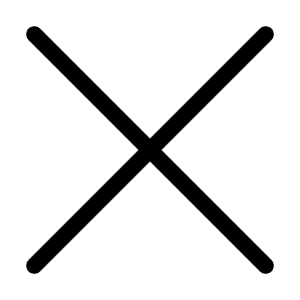The most striking feature of this slim 10.1-inch hybrid ( available in both Windows and Android versions) is its keyboard, or at least the space on the clamshell body where the keyboard would normally be. Instead, there's a completely flat, button-free surface that alternates between a drawing tablet and a touch-powered backlit keyboard. It's a bit like an iPad's on-screen keyboard, except that it doesn't actually take over part of the screen.
Vanishing keyboard aside, the Yoga Book includes a pretty standard set of components for a budget laptop, with an Intel Atom x5 processor, 64GB of solid-state storage and 4GB of RAM. The price reflects these lower-end internal components, at $499 in the US for the Android version and $549 for the Windows 10 version. They're £449 and £549 in the UK, and AU$799 and AU$999 in Australia, respectively. Both versions have the same internal components, but the Android model has a few keyboard/touchpad changes, some Android-centric software tweaks, and comes with a grey lid, versus the black lid in the Windows version.
?
When not serving as a keyboard, the flat space can also be a drawing pad.
Sarah Tew/CNET
LENOVO YOGA BOOK
Price as reviewed$549, £549 and AU$999Display size/resolution10.1 inch, 1, 920x1, 200 touch displayPC CPU1.44GHz Intel Atom x5-Z8550PC Memory4GB DDR3 SDRAM 1600MHzGraphics128MB Intel HD Graphics 400Storage64GB SSDNetworking802.11ac wireless, Bluetooth 4.0Operating systemWindows 10 Home
The overall shape and size of the Yoga Book can't be beat. It's 0.9 mm thick and weighs a hair over 1.5 pounds ( 680 grams) . This is the only laptop I can recall taking to a coffee shop without a case, bag or anything to carry it in. I just tucked it under my arm like a slim paperback.
If Lenovo made a system roughly the same size and shape, but with a physical keyboard ( even a very flat one, as in the 12-inchMacBook) , it might be my favorite laptop.
The keyboard that wasn't there
One messes with the traditional design and functionality of the classic QWERTY keyboard at one's own risk, however. Many have tried in the past to prove that an on-screen, or zero-travel, keyboard is as good as having physical keys, and all have failed to one degree or another. There are dozens of add-on keyboards for Apple's iPad, all predicated on the idea that the on-screen keyboard just isn't good enough. Phones probably come closest to hitting the mark, especially with one-thumb swipe-based typing such as what is offered in Swype and SwiftKey, but that's not how you want to write anything more than a quick email or a social media status update.
?
You will be looking at the keyboard often when typing on this flat surface.
Sarah Tew/CNET
Typing on a flat faux keyboard surface has been done before. My favorite example is a long-forgotten Acer laptop, called the Iconia 6120, from 2011. It was essentially two 14-inch LCD screens clamshelled together. Both were standard laptop touch displays, but the bottom one could show a large, touch-sensitive on-screen keyboard, as well as media transport controls and other widgets. There was never a second generation of that, which should tell you something about how well the concept worked in real life.
The keyboard here - called the Halo Keyboard - isn't an image overlay on an LCD, but instead a backlit outline against a Wacom digitizer surface. It's the kind of low-feedback experience that requires you to look down at your hands while typing, which may be a deal-breaker to some, but it's also how many of us actually type.
?
The keyboard lights up on the surface.
Sarah Tew/CNET
While the Halo keyboard lacks the physical feedback of pushing a key down, there are two forms of feedback built in. One works, the other is awful. There's a small haptic kick from typing, and that makes it easier to tell if a keystroke has registered, which is especially important while typing long sentences. That works fine, although it's a general all-over kick, not localized to the area of the backlit keyboard you're trying to hit.
The second is a loud beep with every keystroke. At least it's every keystroke as long as you pause a few beats between each letter. Otherwise, your typing quickly outpaces the audio cues, and you end up with a trailing series of beeps, which totally throws off any typing rhythm. It makes the very minimal keyboard lag feel much worse than it is.
?
The Windows and Android Yoga Book keyboards differ slightly.
Sarah Tew/CNET
Fortunately, you can turn one or both of these effects off via a control panel, as well as adjust the brightness of the backlit keyboard icons. With the haptic feedback on but the beeping off, the keyboard feels much more exact, with just a tiny bit of lag under fast typing. I trained my fingers to adjust to the quirks of this system quickly, but this isn't a device for longform typing.
The small touchpad below the keyboard is wide but very short, and it's easy to misread exactly where it starts unless you're staring directly down at it. Two-finger scrolling on long web pages and documents works surprisingly well, but the pad lacks the ability to tap-and-drag, or tap-drag-and-select, which are both common moves for standard physical touchpads. Instead, you'll have to use the faux left and right mouse buttons on either side of the touch pad, which leads to some awkward two-hand maneuvers just to highlight some text.
A laptop built for ink on paper
Typing isn't the strong suit of the bottom half of this device, but I was much more impressed by writing and drawing using the included stylus, which Lenovo calls the Real Pen. If you're into knowing the marketing-speak names for things, the Real Pen can be used on the Create Pad, which is what the Halo Keyboard turns into when you turn off the QWERTY keys backlight by tapping a small icon on the upper right side.
?
Tapping a small icon turns off the QWERTY keyboard and puts the surface into a drawing mode.
Sarah Tew/CNET
That stylus-and-digitizer combo is the most impressive part of the package. The pen works well across several different apps I tried, and the Yoga Book really does feel like a pen-first device, rather than a hybrid with a stylus added on as a marketing bullet point. Not that there aren't opportunities for improvement.
The pen is frankly huge. I half expected to find a small chain for tethering it to the counter at a bank branch. It's topped by a hefty pen cap, which is nearly impossible to remove. Why a cap for a stylus pen? Because there are two possible tips for the Real Pen. One is a standard stylus tip, the other is an actual ink tip. You can swap them at will, although there's no easy way to carry the extra tips - or the pen itself, for that matter. A stylus with a real-ink option? Explains the Real Pen name at least.
To swap the ends, you place the tip of the pen into a tiny hole in the cap, bend it to a slight angle, and pull. It feels precarious, but I haven't broken one yet. It's helpful to know that the ink part is a standard mini-ballpoint tip, so it's easy to replace ( the Yoga Book comes with three) .
?
The stylus tip can be replaced with one that uses actual ink for writing on paper.
Sarah Tew/CNET
It works well with a series of preloaded Windows Ink Workspace apps, which include sticky notes, a sketchpad and on-screen annotation. It also works with Microsoft's OneNote, which we've used frequently in other stylus-enabled laptops and hybrids, but which is also one of the least-intuitive apps I've ever run across, so it's nice to have easy access to other options.
But once you swap in the ink tip, it opens up a whole new avenue for note taking. The Yoga Book comes with a paper note pad, pinned to a black board. That's called the Book Pad, and it uses standard A5 size paper, so it's easy to get refills.
?
The Book Pad uses standard A5 size paper.
Sarah Tew/CNET
The Book Pad has almost the exact same footprint as the bottom half of the system itself, so the paper fits directly over the digitizer surface, and the bottom of the pad has a magnet in it, allowing it to sit securely in place. Then, using one of the stylus-friendly apps, you can draw or write directly on the paper, and each pen stroke is captured on-screen.
It's highly satisfying, because there's no lag, and the capture is very accurate. The magic lies not in the pad, which is just ordinary paper, and not entirely in the stylus, which is passive, with no battery or power of its own. It's actually the thin layer of electromagnetic resonance film that sits under the keyboard and sends out signal waves, which are returned by the pen.
?
Writing on the pad is satisfying and responsive.
Sarah Tew/CNET
That means for real-ink writing and capture, you can use the included Real Pen stylus on the included Book Pad paper notepad; or you can use the Real Pen with any piece of paper you have lying around placed over the Wacom slate; but you can't use a standard ink pen on paper, Book Pad or otherwise.
My only real problem with the entire stylus setup is that there's nowhere to store the big, clunky pen, and no way to easily carry both the stylus and ink tips with you. And even if you could, swapping tips on the fly is awkward at best.
?
You can create digital versions of your drawings, while you draw them on paper.
Sarah Tew/CNET
Creation versus consumption
This brings us back to the consumption versus creation argument, as tablet advocates have pushed for years the idea that touchscreen tablets are as good for the former as they are for the latter. Hybrid systems, such as the rest of Lenovo's Yoga line, attempt to give you the best of both worlds, but are typically better as laptops than tablets.
For content consumption, the Yoga Book was more than adequate for streaming HD video on its 10.1-inch 1, 920x1, 200-pixel IPS display. On-screen text reading of online newspapers and e-books is also good when the hinge is folded all the way back into tablet mode, although at 1.5 pounds, this is less of a one-handed reading device than a Kindle.
?
Annotating a document is easy with the pen.
Sarah Tew/CNET
For creation, this is one of easiest hybrids I've used for drawing, sketching and note-taking. Partly that's because everything works fairly intuitively, and partly because it doesn't try to force you into OneNote constantly, like some other stylus-enabled Windows devices do.
But if the content you're creating is the written word, whether that's the great American novel, simple emails or just some hard-hitting, in-depth, but still accessible computer reviews, the Halo Keyboard will be more foe than friend. And you'll spend a lot of time staring down at your fingers while typing. Plus, spending even more time tapping the backspace key over and over again to correct mistyped words and phrases.
A closed book
It's a good thing the Yoga Book is such a self-contained system. It has only a micro-USB port ( which is also used for charging) , a headphone jack, microSD card slot and a micro-HDMI port, the latter which you'll need to supply your own dongle. That means USB sticks, an external mouse or any other accessory you want to use will be a pain to connect. I'm surprised the Yoga Book uses Micro-USB for its data/power port, and not the newer, and more flexible, USB-C.
?
The Yoga Book only has a few ports, and notably uses Micro-USB instead of USB-C.
Sarah Tew/CNET
Despite its occasionally maligned reputation, Intel's current generation of Atom CPUs does fine iving us enough power for responsive web surfing, HD video playback and lag-free stylus input. It's not going to be your all-day, every-day PC, but considering the years I spent struggling with older Atom-powe