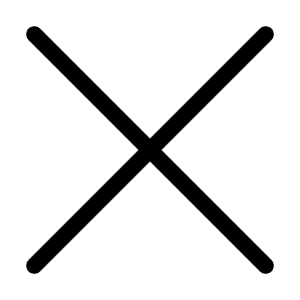Nov 09, 2002 01:00 AM
11751 Views
(Updated Nov 09, 2002 01:00 AM)
Step 1: Go Shopping
At the computer store, buy a bi-directional parallel port data switch box. Your two printers probably came with cables to hook them up to the computer; however, you now need to buy a third cable, also of the bi-directional sort. And don't just get any old cable. Be sure to take home an IEEE 1284 cable to assure fast communications and to preserve data integrity.
Step 2: Making Decisions
On the back of the switch box you see three ports. They may be marked A, B and To Computer. Decide which printer connects to the A port, which connects to the B port, then create a label for each port to help you remember.
Step 3: Hooking Up the Switch
On the switch box, hook the cable you bought to the port labeled'To Computer, ' then connect the cable to the parallel port on the PC. Note: Some data switches come with an integrated cable to hook to the computer.
Step 4: Hooking Up the Printers
Now connect the cables from the printers to each of the other ports on the data switch box. You select which printer you want to use with the switch on the box.
At the computer store ask for an automatic switch allowing you to connect two computers to one printer. You may have to scrounge the shelves yourself. Store clerks often don't know that such a switch exists! You also need to buy two printer cables. Both should be bi-directional IEEE 1284 cables.
Step 2: Positioning the Switch
If the two computers are in different parts of the room, position the switch somewhere between the two of them. Note: To maintain data integrity during the printing process, the switch preferably should not be more than 15 feet from either computer and no farther than 15 feet from the printer. If you have to stretch matters, you can go as far as 20 feet. But no more!
Step 3: Connecting the Switch
Connect the switch to the printer's parallel port.
Step 4: Connecting the Computers
Connect each computer to the switch box.