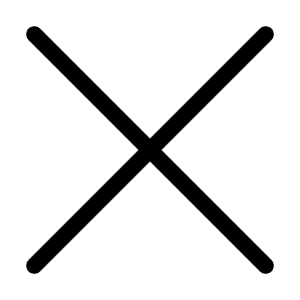Are you wondering "why is my computer so slow"? Looking to speed up laptop computers overall performance? All computers and especially laptops slow down when they get a little wear and tear on them. Unfortunately instead of adjusting a few things, people believe they need to buy a new computer in order to increase laptop speed. This just isn't true. You can actually speed up your laptop with these three quick steps.
1. The first step is to run a disk defrag on your system. What a disk defragmenter does is increase the speed in which you can access information. Whenever your computer processes information it needs to jump from place to place and this takes time. Defragging your system allows your computer to stream information through one path. This will speed up laptop computers ability to access and run different programs.
-XP and Vista have the feature to defrag the drive make sure you will keep a back up
2. The second step is to eliminate as many unnecessary startup programs as possible. Anytime you install a new program it will try to automatically start itself every time you power your computer on. This will dramatically slow down the speed your computer can start up or shutdown. These programs also eat up valuable RAM which causes the computer to be very sluggish. Eliminate all but the necessary programs and feel the incredible difference in your laptop processor speed.
3. The third step is to clean up registry congestion. This is without question the most important step you can take to speed up your laptop. As we download new or remove old programs our registries get congested with useless and redundant files. This clogs everything up and leaves you asking why is my computer slow? Getting rid of those unnecessary files will not only speed up your computer but prevent it from crashing in the future.
Registry Cleaner -Features error reporting, deep scan, scan log, backup/restore, startup manager, registry optimizer, registry compactor, description of problems, and ability to speed up computer, eliminate dll and runtime errors, increase overall performance.
-RegCure, Registry Easy, Reg Edit, CCCleaner, Advance System Care, GlareUtil
These are three steps you can do right now to get your computer running like it did out of the box. Instead of spending hundreds on new upgrades or thousands on a new laptop, why not just optimize your computer to reach it's peak performance for a fraction of the cost?
*Adding some more technial steps on request
-
#Disk Clean:
1**.Start -> All Programs -> Accessories -> System Tools ->Disk Cleanup
Clean your Disk regularly, This will remove the checked result in the result pop up.
2.Start -> Run
Type "%Temp%" then OK it will show all the temp files(Cookies and temp download etc.), select all can delete.
3.Clean Recycle Bin and Clean your Browser Cookies(InternetExplore -> Tools -> Internet Option(Gneral Tab) -> Delete Cookies, Delete Files, Clear Hostory), Press OK button.
*#Disk Defragment:
*1.Start -> All Programs -> Accessories -> System Tools -> Disk Defragmenter.
2.Click Analyze to begin the analysis if it recommends that the volume be defragmented, follow the steps
3.Click the volume that you want to defragment.
4.Click Defragment to begin the operation.
Review the progress of the operation in the Defragmentation Display window. Fragmented files on the disk appear in red, contiguous files are blue, and system files are green. The goal is to eliminate most of the red in the window.
#Start up Program:*
1. Download Window Defender:(XP/ Vista)
If you have any utility can display the Start Up Program in Boot sector then fine, just check or uncheck and enable or dissable else can try download window defender, this is a free tool from Window. Vista having the tool inbuild and XP processor can download.
-Microsoft Support : https://support.microsoft.com/kb/270035/
-Microsoft Link Download: https://microsoft.com/downloads/details.aspx?FamilyId=435BFCE7-DA2B-4A6A-AFA4-F7
F14E605A0D&displaylang=en&mg_id=10134
Once download done
-Click Start -> All Programs -> Windows Defender
-Click Tools -> Software Explorer
-Click on the application name in the Name column that you want to disable and then click Disable
2**. Window Defender will work only in XP and Vista, there are some other techniques to work with the boot sector load.
-MConfig** for(Windows 95/98/Me/NT/2000/XP/Vista)(Start -> Run, type msconfig then OK), Locate the start-up entry you want to disable and click on the "tick" in the box beside it to disable it.
-Registry Editor** for(Windows 95/98/Me/NT/2000/XP/Vista)(Start -> Run, type regedit then OK), below are the key will do the set ups, I strongly recomend not to touch this very very risky.
The keys you're interested in are as follows:-
HKLM\Software\Microsoft\Windows\CurrentVersion\Run
HKLM\Software\Microsoft\Windows\CurrentVersion\RunOnce
HKLM\Software\Microsoft\Windows\CurrentVersion\RunServices
HKLM\Software\Microsoft\Windows\CurrentVersion\RunServicesOnce
HKCU\Software\Microsoft\Windows\CurrentVersion\Run
HKCU\Software\Microsoft\Windows\CurrentVersion\RunOnce
HKLM\Software\Microsoft\Windows\CurrentVersion\RunServicesOnce
HKLM refers to HKEY_LOCAL_MACHINE
HKCU refers to HKEY_CURRENT_USER
#STARTUP MANAGERS
*There are a number of freeware programs available to manage start-up program - some of them packaged with other optimization utilities. Each can identify what programs are running at startup and allow you to control them.
-Free utilities
Advanced SystemCare Free V3(by IObit) - "has a one-click approach to helping protect, repair and optimize your PC." Select Utilities? Admin Tools? Startup Manager. The Online Search option for a startup entry takes you to the database.
Spybot- Search & Destroy(by Safer Networking Ltd). Select the Advanced mode
Glare Utilities** -Select the menu mode.
One more I am not writting what are the start up programs in your PC, they will be differ depend on OS, some commercial chat tools like Gtalk, Yahoo Messenger or Skype will load at the boot sector and try to login you the program . If you have external Microphone with Webcam and some Photo Editing browser can come with the start up.
This task will completely up to you. Hope this will improve your PC and Boost:)