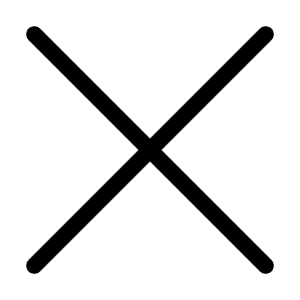Dec 07, 2007 06:12 PM
2202 Views
(Updated Dec 07, 2007 06:21 PM)
Preface - This is best category, I could think of to post this review.
Remote Desktop is a utility that comes bundled with Windows XP. I read somewhere that it does not come along with Windows XP Home edition. But it definitey does come with Professional Edition, that I am sure of.
What Remote Desktop does - It allows you to control other machine on the same network by making the "Desktop View" of that machine available to you. That means Start Menu, My Computer and other Icons are visible to you just as they are visible to you on your own machine. When you click on Remote Desktop and provide the required credentials, on successful connection it opens a window for you which has the Desktop View of that Remote Machine. You can work on that Remote Machine through this window, as if you are working on that machine itself.
Assumption: I am assuming you are using WIndows XP Professional, in case you are using Windows 2000, download the Remote Desktop Client from Microsoft Website.
https://microsoft.com/windowsxp/downloads/tools/rdclientdl.mspx
How to get Remote Desktop working - Go to Programs - Accessories - Communciations - Remote Desktop Connection. It will open the Remote Desktop Connection Window. Click on "Options" on the Right-Bottom. You will see text boxes for Computer, User name and Password. Provide the information below -
Assumption: I am assuming your network is on Work Group and not on Domain.
Computer - Name of the Remote Machine
User name - A Username existing on the Remote Machine
Password - Password for the User above
Now click on "Connect", first time you will have to wait a little, I guess there are some configurations which are done for the first time by Windows itself, but my guess is as good as yours. On successful connection, you should see that a new window comes up which shows the Desktop of Remote Machine. Use it as if its your local desktop.
Remote Desktop may not work if -
These two machines have their Firewall active.
If the User on Remote Machine does not have Password.
You are trying to connect Windows 2000 from Windows XP, remember Windows 2000 can be made a Client only.
Catch -
- If someone is using that Remote Machine and you try to access it through this utility then it will need the current user to logout. Only one user(either local or remote) can login at one time.
02. Avoid using heavy applications through this utility, it does not perform very well with those.
- If you need better performance, try some other utilities like VNC, that is definitely better than Remote Desktop.
*Situations when you may need Remote Desktop -
*01. You need to configure something on a family member's Laptop / Desktop and you just do not want to physically move over to the other room / other floor.
You need to take a look at some stuff which is available on some other Desktop / Laptop and that folder or drive is not shared.
Finally, you may find this utility extremely useful in this situation -
http://www.mouthshut.com/review/Tips_on_Networking_on_Computers-133573-1.html
So enjoy and play around with this Utility:)
prakrati.org