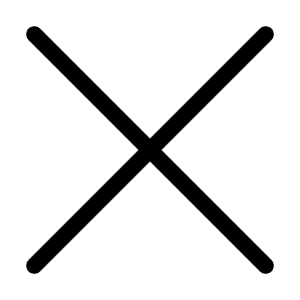Aug 26, 2003 11:56 PM
3282 Views
(Updated Aug 27, 2003 10:30 AM)
Ever wondered why your computer gradually starts to slow down as you use it? Ever wondered why your computer starts to crash or show blue screens more often? Ever wondered why it takes longer to boot after you install a FREEWARE? Well answer to these and many more simple questions is POOR MAINTAINANCE. So these are few simple steps you can take to improve the performance of your computer by 20 – 30%
# BIOS:
This is very simple. So this is what to do:
1) When your system is rebooting, press DEL key(in some machines its F1
Key) to enter the BIOS options.
2) Now find the option Video Cache - Enable / Disable ………ENABLE IT.
3) Look for the option System Cache - Enable / Disable ………ENABLE IT.
4) Finally look for L1 / L2 Cache - Enable / Disable …………ENABLE IT.
# START UP:
This is the most common and most irritating bug. What is it? well….remember when your computer starts…and all the tiny icons starts to come from no where n freezes your computer? want to get rid of them? ok… here you go.
1) Go to START ….Click RUN.
2) Now type msconfig and press OK
3) Do NOT touch anything else and just click START UP tab.
4) Now you have the list of all the programs which are automatically loaded in the Taskbar(The bottom right cornet of your screen) during a boot up.
5) Now very carefully UN-CHECK all the software / Freeware that you don’t want to load automatically.
6) But please note, if you are not sure what it is? DO NOT UNCHECK IT!
7) Now Restart your system.
# Hard Disk:
Your Hard disk start to give shelter to all kinds of unnecessary files. This leads to further slow down of your PC. These file are usually in the C:\WINDOWS\TEMP folder. You can close your eyes and Delete all the files inside this folder. They all are useless. But beware:
1) You may get an ERROR Message like: “Cannot delete : Access is denied. The source file may be in use”. Don’t worry just delete other files and leave this one. It just means that this file is currently being used.
2) Do NOT try to be smart and Delete the Whole TEMP Folder. You might be unable to install many applications/games. Ok? so just do as told:)
# Virtual Memory:
Lemme first tell you why do you need it. Say want to run an Application / Program / Game, which is 100 MB(let us assume). But you have only 64 MB RAM…now how will it run? Well Windows( or your other OS) will reserve 100 MB of Hard disc space temporarily for this program…and only part of the program, which needs to be executed will be stored in RAM. So I guess you got the picture! So More the Virtual Memory…more stable your Comp is. They Best way of achieving it is by Partitioning your Hard disk into 2 or more parts. Keep one part only for Windows…and other(s) for your Program. This will give your OS the Maximum Virtual Memory.
#Registry:
Each time you install/Uninstall software, its entry in the windows registry remains. So during time these useless registry keys can eventually slow your comp down. This one is very critical tweak. Do NOT delete any key if you are not sure. There are two ways to go about it:
1) Manually:
For this….Type REGEDIT in the command prompt and you’ll have registry window in front of you. Carefully select and delete orphan software keys.(for advance user only)
2) Third Party Software:
I recommended these utilities. Free Softwares like REG CLEANER….do this job very easily and quickly.
# Useless Software:
This is very common problem ….people tend to install almost every software…whether they use it or not. This seems pretty cool but results in poor performance. So just keep the Softwares that you really need(Like Office etc) and say good-bye to the rest.
# Delete these:
These are mostly LOVED …….but they are the Demons which slows your system tremendously. I am talking about SCREENSAVERS and FONTS. I would suggest to keep just couple of screensavers(If you really have to) and delete rest. Same goes for Fonts too…but if your job requires a lot of usage of fonts(like Graphic Designer) then Install a Font Managing utility Like Adobe’s ATM. This Helps a Lot.
# Disc-Defragmenter:
You will find this(inbuilt utility) in START >>> Programs >> Accessories >> System Tools. Select it a De-fragment all your hard disks(partitions). What is it? Well, it is tricky but in layman’s terms, it arranges our free disk on one side and used disk space on other, to make your programs run faster. PS: Just remember when this process is on, do NOT use your computer. Make sure the Screensaver is turned off and no background utility is working, otherwise it will take forever. Got it?
# Update:
Finally this is a never ending job….but its worth it. So you should update your Drivers( for graphics card, sound card, modem etc) and or other software. This will ensure a better performance(100% sure). Do not forget to update your “Direct X “ or “Open GL “ API’s. What are these? well if you are into gaming…you better update them NOW. These are basically Graphic Libraries…which your games uses to render an image or create a sound . All you need to know is…If its updated…You’ll get a better performance. PS: Latest Version of Direct X ….till date is “ Direct X 9 b “….go download it from https://msn.com or https://download.com ….and for OpenGL….I guess
“Open GL v 1.2.1 “ is the latest…Find it at https://glsetup.com .