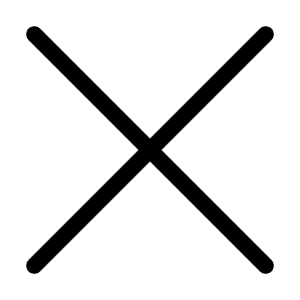Everyday I see a lot of advertisements on computers. If it’s a good one it’s overpriced. If it is a cheap one it is very unreliable. Nowadays, anyone who is not an idiot can assemble his own computer. I did it myself. So, anyone can. What are the benefits? Well, you can select the components. It will come cheap. You can have the unique experience of assembling your computer and having the homemade one.
What should you look for?
ATX Box – anything that can take Pentium IV will do.
Motherboard – if you're enthusiastic, go for the VIA board. Cheap. Allows over clocking. Want a hassle free one, go for the Intel. 865 G will do. Expensive.
If the rear connectors of your motherboard don't suit that of your ATX box, ask for an adaptor. Don't worry. The shopkeeper knows what you're referring to. He’ll provide it.
Processor – If you can get an Intel 1.8 A processor, very good. Otherwise, go up to 2.4(2.0 A, 2.26, 2.40, 2.40 A). That’s enough. Speeds above that are not suitable for Indian climate, unless you run an AC. The processors I've mentioned use less electricity. Buy only boxed Processors.
RAM – DDR 512 – 1024 MB. Always insist on putting more RAM. It will make your computer smooth running. SpecTek is enough. RAM is expensive but don't save here.
Hard Disk – anything from 80 to 240 GB is enough. Buy Maxtor or Western Digital or Seagate. Insist on 7200 rpm.
Floppy – if you want. I don't have one. I use a flash drive.
CD writer or DVD writer – according to your fancy. Samsung, Sony, Nu anything with 8 MB buffer will do.
Video card – if you want to play some terrific games. Otherwise, be happy with the built-in card. Very expensive if you want a good one. Costs almost a PC. Don't buy the cheap ones. They will last only 367 days.
56k Modem – if you love the net. I do. Anything that costs more than Rs. 600 will work.
Monitor – either the bulky CRT or the thin LCD. Depends on your purse. I use a Samsung SyncMaster 710v LCD. Very good. You can poke the screen with the tip of your nose while you're playing games. Or when you're logged on to MS. No radiation hazard.
Keyboard – anything that costs more than Rs 300 lasts a lifetime. Don't buy the codeless hype. But take one with multimedia.(PS/2 or USB)
Mouse – again, if you can be a bit liberal on your purse, buy the optical one. Otherwise, buy the wheeler that gathers dust on duty.(PS/2 or USB)
Speakers – Anything that costs around Rs. 400 is enough unless you're an audiophile(in that case you need a good sound card as well).
IDE cables – usually you get them free with the mother board, Hard Disk, and CD drive.
Assembling.
Spread everything on your bed. Have a look at them. You're going to put them in a box and won't see them hereafter.
Handle them carefully. Expert would suggest anti-static belts. I don't have one and don't need one. Take a star screwdriver. Or an old penknife.
Phase I.
Lay the ATX on its side. Fix the golden(colour only) screws into the slots in the box. Keep the motherboard on it. Look for suitable punch marks at the back of the ATX Box and make holes. Or use the adaptor.
Screw in the motherboard with suitable screws(All come with the ATX). Don’t over tight.
Phase II
On the motherboard there are two white plastic plugs for taking in the power. One 3.5 X 0.4 cm rectangular and the other 1 cm square. Push in the respective power pins from the distribution board into them. Don't worry. They are one to one.
Phase III
Slowly pull back the lever in the Processor bay. Place the Processor as per the instruction that comes with the Processor. Don't worry. It’s a piece of cake. Push down the lever. Place the Processor fan on this and push in its levers. Connect the power wire of the fan.
Phase IV
Slowly place the RAMs in its modules. Slowly please. You will hear a click sound each time it goes in.
Plug in the power cable of the ATX and switch on the computer. It should work after a short beep. Watch the processor fan running. Enjoy.
Phase V
Switch off the power line. Place the Hard Disk in its bay. CD or DVD in its bay.(they have different sizes. So you won't go wrong). Drive in at least two screws each.
Look at picture of the lay out of the motherboard and find the Primary IDE. Take the IDE cable(big tapeworm like one). It has three tips. Two are near. Put the farther one in the motherboard. No, no, don't force. Gently. Push the middle tip into the Hard Disk. Take the power cable(it has four coloured wires). Push it into the Hard Disk keeping the yellow wire on the outer side.
Take another IDE cable. Connect this to the slot next to the primary IDE in the motherboard and the middle tip to the CD or DVD. Connect the power cable as you have done with the Hard Disk.
Note: Two types of IDE are there. One is 100 ATA and the other 66 or 33 ATA. Use the 100 ATA(one with more wires) with the Hard Disk.
Phase VI
There are three to six white wide mouths in the motherboard. They are called the PCI slots. Use the middle one for a trouble free assembly. Break the corresponding punch mark at the back of the ATX box. Push the modem gently into it.
Phase VII
Connect the Monitor to the ATX. It’s easy. There is a blue colour coded pin at the back of the ATX box. Find it and connect the monitor there.
Phase VIII
Push in the keyboard and mouse pins. They are colour coded and you won't go wrong here(PS/2). If they are USB you have enough slots at the rear of the ATX to connect them.
Connect the speakers.
Well, you have done it.
Power in the monitor and the ATX. Switch on. You can watch the letters appearing on the monitor. But then it stalls. You haven't got an OS yet.
Take your precious Windows XP CD and put it into the drive. Hit the enter key. After sometime you get a blue screen. Proceed bravely. Use your commonsense if you have it. Otherwise, borrow it from someone who has it. Believe me, it’s very easy(Both borrowing and Installing). Well, when you come to the formatting screen, don't format the entire Hard Disk. Do partitions. The first 5 GB is more than enough for the Windows. Divide the rest as you like.(I made a 15 GB middle partition for the applications and the rest for storage and homework.) Select NTFS formatting. It will take some time. Go for a break. Finally Windows will ask you some questions. You don't have to be honest here. Key in anything but remember what you have typed.
Well, after about 45 minutes you can safely log on to Windows. Slowly start working on your desktop. Don't panic. Since you have been using the computer for sometime(remember, you read this on MS), you won't go wrong here. Next time I'll write about fine-tuning the OS and installing the applications. If you face any problem, email abbiji@hotmail.com