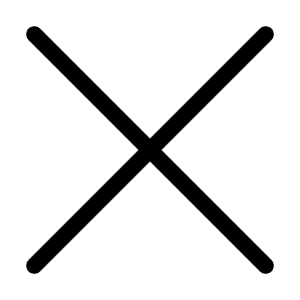Oct 22, 2002 09:43 PM
3484 Views
(Updated Oct 22, 2002 09:43 PM)
Cleaning your hard-drive is sort of like cleaning up the store room - so very indispensable! If you don't however, consider it that important, soon enough your computer will start to hang and take loads of time to do simple tasks. Sounds gross? Then follow these tips!
1) Folders and Partitions:
The best advice I can give you on organization of data, is using folders and partitions. Let me talk about partitions first. You can divide your hard-disks into a number of drives. Eg: Your primary drive C can be just for the windows and its related components. Your D drive can be for downloads. Your E drive can be for important data.
The best deal about partitions is that if a virus hits any of these drives, the others can be saved from the damage. Especially from downloads. If a download infects your downloads drive with a virus, your important data can be saved, because it is in some other drive. Makes sense? I know it does!
Folders help you classify and organize data. You can group related data under different folders to prevent confusion and easy cleaning up. The major difference between a folder and a partition from a storing perspective is - that a folder does not hold a limit, you can keep dumping data in it. A partition however, specifies a limit. So if you dont want your downloads to exceed lets say, 5gb, your partition wont let you exceed. So you know when you need to clean up - and fast!
2) Outlook Express Hell:
Incase you use Outlook Express, here's a reality check - just check out how big the folder really is. Last time I checked, it was a good 150mb, thats when I got down to cleaning mails up. Try deleting mails with attachments right after you receive/forward them. You will tend to forget as more mails come to you. Delete the deleted items and sent mails frequently - they take up too much space.
3) Temporary Folders:
There are loads of temporary folders which are created as you surf the net. Mainly all of them are in C:\Windows\temporary internet files. If you delete all files in this folder, it wont really work, because most heavy stuff is hidden. So here's what you can do - Go to Find - Files and Folders. Type the above mentioned path under'Look In' and let the'Named' field be blank. Then search. You will get thousands of file. Just select the first, while pressing shift, select the last, and press delete. Then sit back and look at all the garbage find its way in the bin. And not to forget - clean out that Recycle Bin next, it takes up space too!
4) Other mediums of storage:
Try using CD's(recommended Rewritables) for storing important data. It is also wise to shift data which is not too much in use to other storage mediums. Remember - keeping your hard disk clean is very very important. So just stop making faces, alright!
5) Words of Wisdom:
So as I end, few things more to say. Try not dumping CD's and CD's of movies on your computer, when you never end up watching them. Try managing your music collection more smartly by deleting old stuff frequently. Try opting for less space-consuming substitutes. Another smart tip:(no, I am not emphasizing on my brain level) make sure your startup folder is empty, or not too loaded, applications take ages placing themselves on the taskbar at windows startup leading to a slow, slow, SLOW, computer performance.
And as I conclude, I have all but one thing left to say - Either clean up, or get a higher capacity disk - either way you'll make your computing experience better.