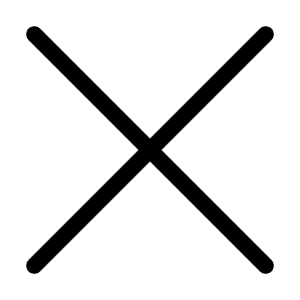Designing includes various aspects and importance. I, myself, is engaged in Image editing and typography all the time. So, I need a tool that gives me various options. There are several image editing software in the market. So, what is my lifeline? Which software is providing my daily bread and butter? Which is the Best Photo Editing Software, according to me?
I must say, without hesitating, that it is Adobe PhotoShop
Adobe PhotoShop truly provides my bread and butter, like many other designers in the world. I started with version 3.5 and now am using version 6. From 3.5 to 6, PhotoShop has gone through various changes. But I prefer version 5/5.5. Version 6 looks bit crowded.
Now, let's talk about why did I chose Adobe PhotoShop. I have valid reasons.
Feel the Power
PhotoShop is a very powerful software. You can do just anything with it. You might be seeing in newspapers several ads of hair-growing formula. In the'before' photo they show a bald man. In the'after' photo they show the same man, in the same dress, in the same pose, with fully grown hair. This is image editing. It can fool the novice, but it can't fool me. It is the magic of PhotoShop. You can make a human bald, make his eyes green or blue, make him fair or dark, make him fat or thin, make him tall or short! So, you see, PhotoShop can be a very handy tools.
Now about the helpful features included in PhotoShop:
1) Layers
I think, the idea of layers was first introduced by PhotoShop. By layers we mean that placing a photo one over the other, and working on any of them without disturbing the other. It sounds confusing. Let's take an example.
Suppose you want to make a scenery. With a sun behind mountains, then a house in front of the mountains, and couple of kids in front of the house. So, we have four layers. The first one is the behind-most image, thelast one is the frontmost image. So, the first layer is the Sun, second one is mountains, third one is the house and the last one is the kids. After placing each of them correctly, you will have a single image of scenery. Now you can individually move the objects anywhere without disturbing the rest of the images. Like you want the sun to go right, or want it go orange, without affecting the mountains or any other stuff. You can do it very easily.
You can also control the transparency of each layers. So, you can have the images as you want. Layers are the most important aspect of PhotoShop, and now of many other software.
2) Filters
By filters, I mean, effects. You can apply readymade effects to your images. You can blur the images, which means to make an object look out-of-focus. You can add noise, which means, adding fine dots throughout. Or you can add clouds! You can distort you image by twirling it, whirling it and many more. You just have to see it yourself.
There are many other filters provided by Third party companies, like Kai Power Tools or Extensis. There are more than 1000 filters in the market by various producers, and you can get all of them!
3) Various selection method
By selection, I mean, selecting a part or whole of the image for editing by means of several selection tools. There are various options of selection like Rectangular selection, circular selection, Lasso selection and Magic Wand Selection. The first two will select objects in a specified form. Lasso can give you freehand selection of any shape. Magic Wand will select objects of similar colours.
The selected objects can be modified and edited without disturbing the rest. Even after you have selected some part, you can add some more part or remove some part of the selection easily. You can also give a feather effect, which will blur the edges of the image. You can also save the selection for future use!
4) Other tools
There are various other tools like the Paintbrush tool, which can be used to make freehand drawings. There is the Airbrush tool, which will give you a spray effect. You can use Rubber Stamp tool to clone a selective part of an another image, or the same image. The Eraser tool can do what it is called, i.e. erase some part. Line tool will have to draw lines of various shapes and sizes. There is the Smudge tools, which can distort the edges of the image. It is good for creating a'smoky' effect. The blur and sharpen tool can do what they are called. Then there are other tools like Sponge tool, Burn Tool and Dodge tool, each having unique features. Then there is the Text tool for typing in.
Then there is the paint bucket tool for filling up colours in the selected parts. Gradient tool is there to help you create gradients of two or more colour. Eye dropper tool can select a specific colour from the image. The hand tool can help you pan a large object, which is not completely fitted on the screen. Zoom tool can help you magnify and minuscule an image. You can also select numerous colours from the colour factory of PhotoShop. So, you see, numerous options are at your hands.
5) Image Manipulation
You can do several things to your image to enhance its quality. You can increase of decrease the size of your image. You can rotate them, scale them or Skew them. You can give rich colours to a dull image by working on the Hue/Saturation, Levels and Curves. You can change the'mode' of the image, i.e., you can have a complete black and white image, or 8 bit colour RGB, or 16-bit colour Indexed image. Some other options are meant only for experts, or for those who wants to take risks.
6) Other options
There are several other helpful options as well. You can revert your image to the last saved version. You can place images, which is already prepared by you, on your current image. You can connect a scanner and scan images using PhotoShop. You can see the history panel and take note of every step you applied to your image. There are also a panel called channels. It is meant for experts, specially for ones in print work for creating negatives of images.
You can save the image in various format. If you are saving it for web, the ideal format is the JPEG format for its low size and also low image quality option. GIF is the other option. Then there are other formats like TIFF, TARGA, BMP, PCT, etc. If you haven't flattened your layers, i.e. not converted all your layers into a single one, then you will get a single saving photoshop format of PSD. It is advisable to have a PSD image with layers, so that you can edit the image easily.
So, these were my reasons of nominating PhotoShop as the Best Photo Editing Software.
PhotoShop as various minuses like it is very expensive. I remember, I brought the version 4 at$199. Now version 6 is prices ar$499 or something around that, which is nearly a whooping Rs.25000/-! There is also large scale piracy of PhotoShop.
PhotoShop requires trained professionals. Novice designers will not get the head or tail of PhotoShop. One should at least know PaintBrush before laying their hands on PhotoShop.
Usually, if you are working on a large image on a slow PC, you will surely get your PC hanged several times. So, a good and fast PC is advisable for PhotoShop.
I have given an honest appeal this time. I also vow to my readers that you will get good articles from me from this time. I am sorry for that weird article of mine on Ten Worst Hindi movies.
But then to guys, happy reading and thank you.
Do keep sending in your comments. It is slowly making me perfect!