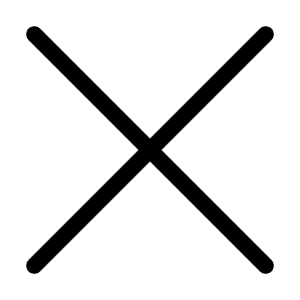Aug 29, 2001 09:58 AM
7137 Views
For a PC duffer like myself Adaptec’s Easy CD Creator 4 is all that I need to make or copy audio or data CD’s. The programme came already pre-installed on my machine so I cannot say how much it costs or how easy it was to install but I should imagine that installation is as easy as clicking on an icon. I have the programme icon on my desktop for easy access and a double click gets the thing going and up pops a pleasant looking dark grey GUI about one quarter the size of the screen. If you haven’t already got an upgrade a box also pops up asking if you want to download whatever upgrades are available. Five large buttons on the left is all that a person needs to select to, Create an audio CD, Create a data CD, Copy a CD be it data or audio, Create a jewel case for the CD box and Deluxe upgrade. As the mouse pointer is placed over each button the two display boxes on the right give brief details of the function about to be selected.
It is so simple to use that I mastered it almost immediately and you can’t get much simpler than that.
To create an audio CD you first have to get the music onto your hard drive as either a .wav file an audio file or an MP3 file. Sound Forge 4.5 is ideal for this purpose. Or you can copy particular tracks direct from your CD collection. Of course you have to select them but selections can be made from more than one CD and as you burn your creation the programme prompts you to put in place the various CD’s. Click on the Audio button and then on the new GIU’s Audio button and a familiar looking window opens to enable you to find your music files and record them onto the CD. A help file also pops up with a cute little cartoon character, the CD Guide, to help you through the process. A point to note. If you have a CD RW drive and you want to re-use a RW CD you have to erase whatever is on it first. Click on the menu CD and select Erase CD and then you get the option of a Quick Erase or a Full Erase. On my 4x CD RW DVD drive it takes around 20 minutes to fully erase a CD. Time to read the latest copy of Computer Active and in my case Amiga Active as well or make a cup of tea or torment the cat or whatever. You follow a similar process to make a Data CD. Copying a CD is a little bit trickier because when asked you have to load the tray with the CD to be copied and click on Copy and after a suitable period of time the tray opens and invites you to put in a blank CD. You have to close the tray though. See I told you it got trickier. O.K. You’ve made your CD and now you want that special Jewel Case for the box. Here you are really going to have to work at it but the newly opened window allows you to design your Jewel Case using the supplied tools. Put in a background of your choice from whatever source and generally do your own thing. Can’t be bothered typing out all the song titles. No need to fret, just leave your newly created CD in the drive go to the menu and click on Add and select CD Contents and stand back as it is all done for you. Well not quite, as only the track number and duration are listed, you have to put in the song title and artist. But then how many cups of tea do you want? In short, you can design your own front cover, inside cover and back cover Jewel Case and print it out on either a piece of A4 or thin card or special cards. You can even do a CD label to your own design. From my slightly better than novice viewpoint Adaptec have thought of everything when it comes to making your own CD’s in as professional manner as you like and your printer allows.